Seamless Payments with Yoco Integration
Yoco is a trusted payment gateway that helps businesses accept secure card payments both online and in-store. With Yoco, entrepreneurs can easily manage payments, offering their customers a smooth and convenient way to pay with credit and debit cards. Whether you're operating an e-commerce store or a physical shop, Yoco makes accepting payments simple and affordable.
We care about your data in our privacy policy.
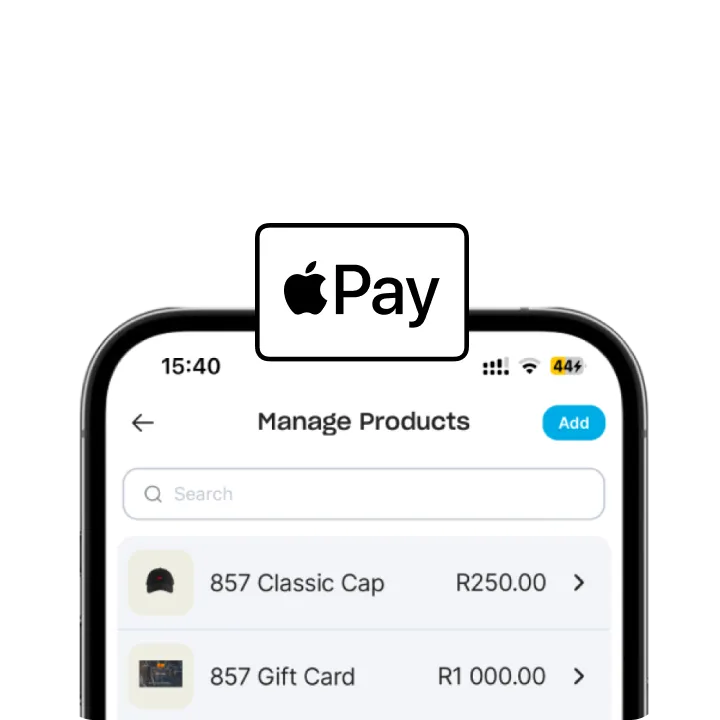


Yoco Integration
Integrating Yoco Payments with your Store.icu-powered eCommerce store brings ease and security to your payment process. With Yoco, you can offer your customers a smooth and reliable checkout experience, accepting payments via debit and credit cards with minimal setup. Yoco’s competitive transaction fees and straightforward pricing ensure that accepting payments is hassle-free and cost-effective.
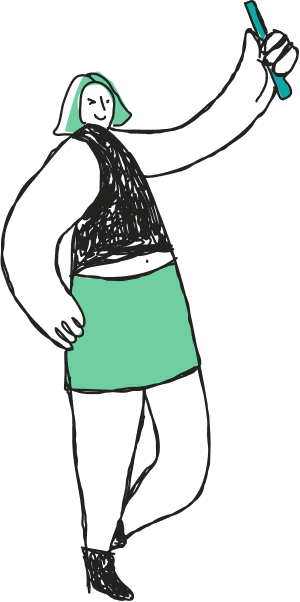
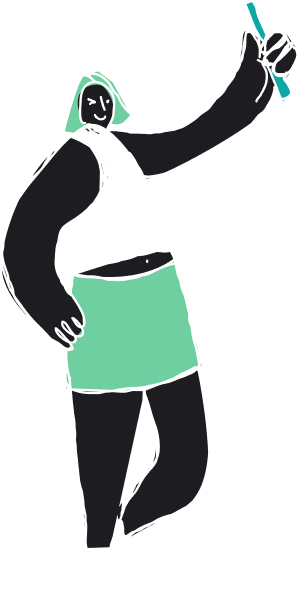

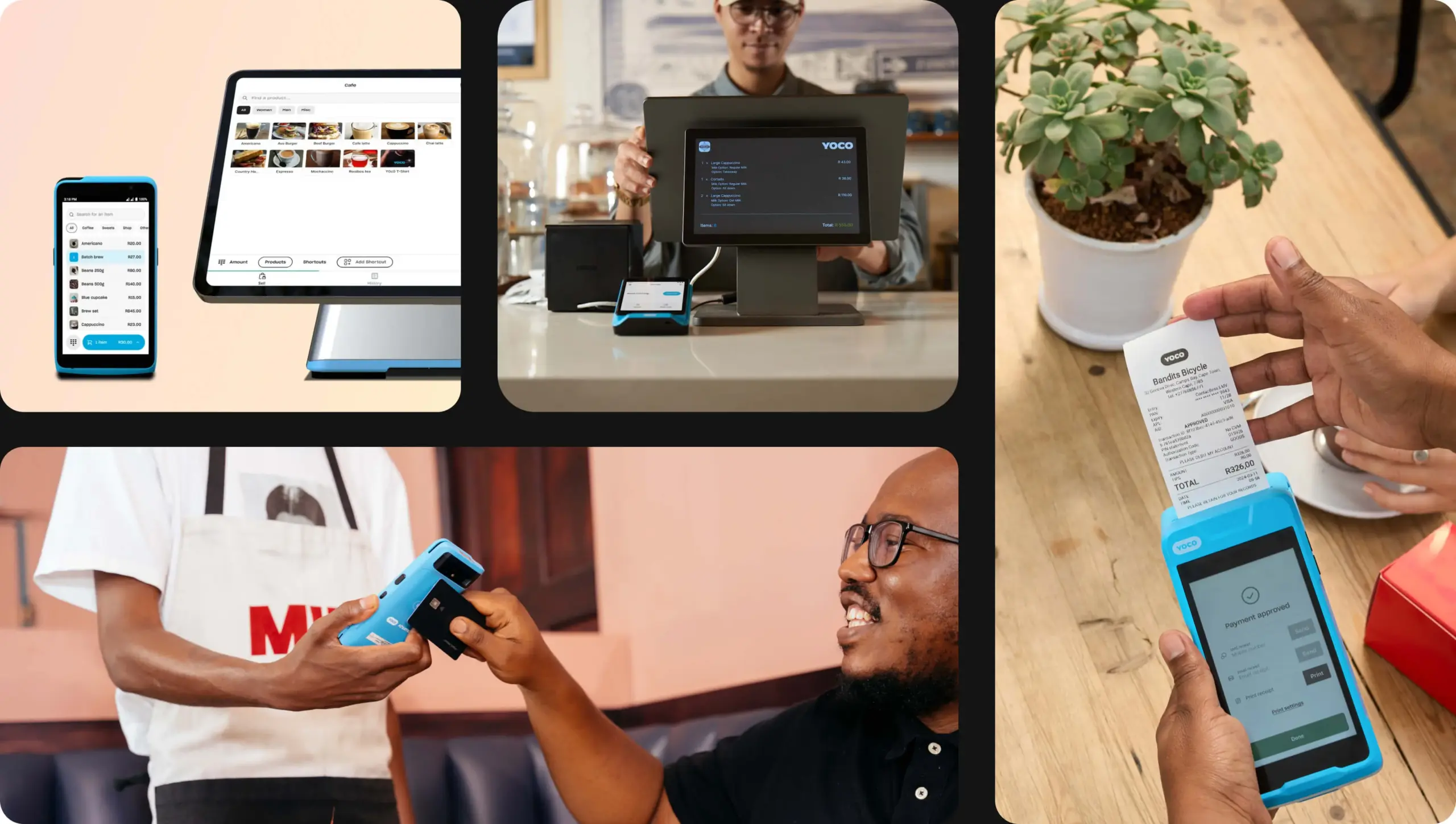
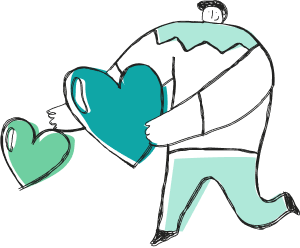

Why Yoco X Store.icu Rock!
Secure Payments
Yoco offers PCI-compliant security, ensuring all transactions are safe and protected.
Simple Setup
Integrating Yoco is quick and easy, allowing you to start accepting payments right away.
Affordable Fees
Yoco provides competitive transaction fees, making it a cost-effective solution for businesses of all sizes.
Local Support
As a South African company, Yoco understands local businesses and offers excellent customer support tailored to your needs.
Yoco: Simple, Reliable, and Global Payments
Start accepting secure payments today by integrating Yoco Payments into your Store.icu-powered store. It’s quick, simple, and offers a reliable solution for businesses that want to streamline their payment process and offer the best experience to their customers.
"In today’s e-commerce world, offering a smooth, secure payment experience is key to customer satisfaction. Yoco Payments provides a reliable, fast, and cost-effective solution for businesses looking to offer their customers a variety of payment options. With simple integration, local support, and affordable fees, Yoco makes it easier for your store to accept payments and grow your business."

Ridhima Goel
CMO @ Store.icu
Got Questions? We've Got Answers!
-
What payment methods can I accept with Yoco?
Yoco allows you to accept payments via credit and debit cards from major providers, including Visa and MasterCard.
-
Is Yoco secure?
Yes, Yoco is PCI-compliant, which means it follows strict security standards to protect cardholder information and prevent fraud.
-
How do I track payments?
Once integrated, you can track payments and view transaction details directly from the Yoco dashboard, which provides real-time updates on all transactions.
-
Are there monthly fees to use Yoco?
No, Yoco does not charge monthly fees. They offer competitive per-transaction fees, and pricing is transparent with no hidden costs.
-
Do I need a business account to use Yoco?
Yes, Yoco requires a business account to process payments. You’ll need to sign up and provide some business details during the registration process.
Trending Yoko Posts

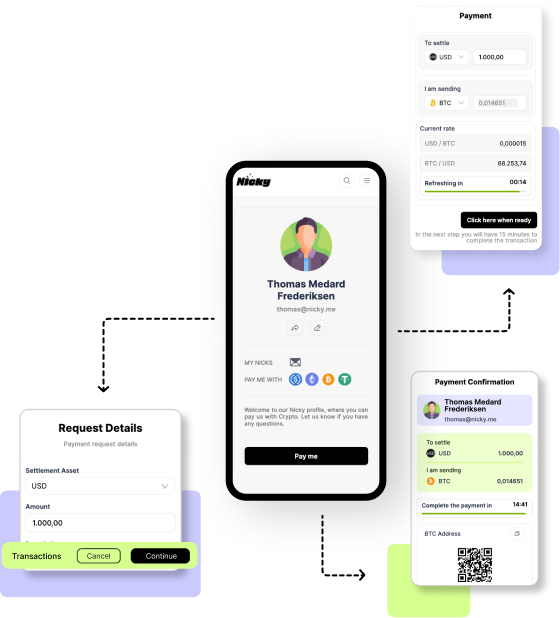
Step-by-Step Guide: Setting Up Nicky for
- •
- 13 July 2024

Nicky x Store.icu: A Perfect Match
- •
- 13 July 2024
Ready to Offer Online Stores with Yoco Payments Integration?
Start accepting secure payments today by integrating Yoco Payments into your Store.icu-powered store. It’s quick, simple, and offers a reliable solution for businesses that want to streamline their payment process and offer the best experience to their customers.
Or drop us a message via email.