Effortless Payments with Stripe
Seamlessly integrate Stripe to accept credit cards, digital wallets, and more—securely and globally. Fast, reliable, and built for growth.
We care about your data in our privacy policy.
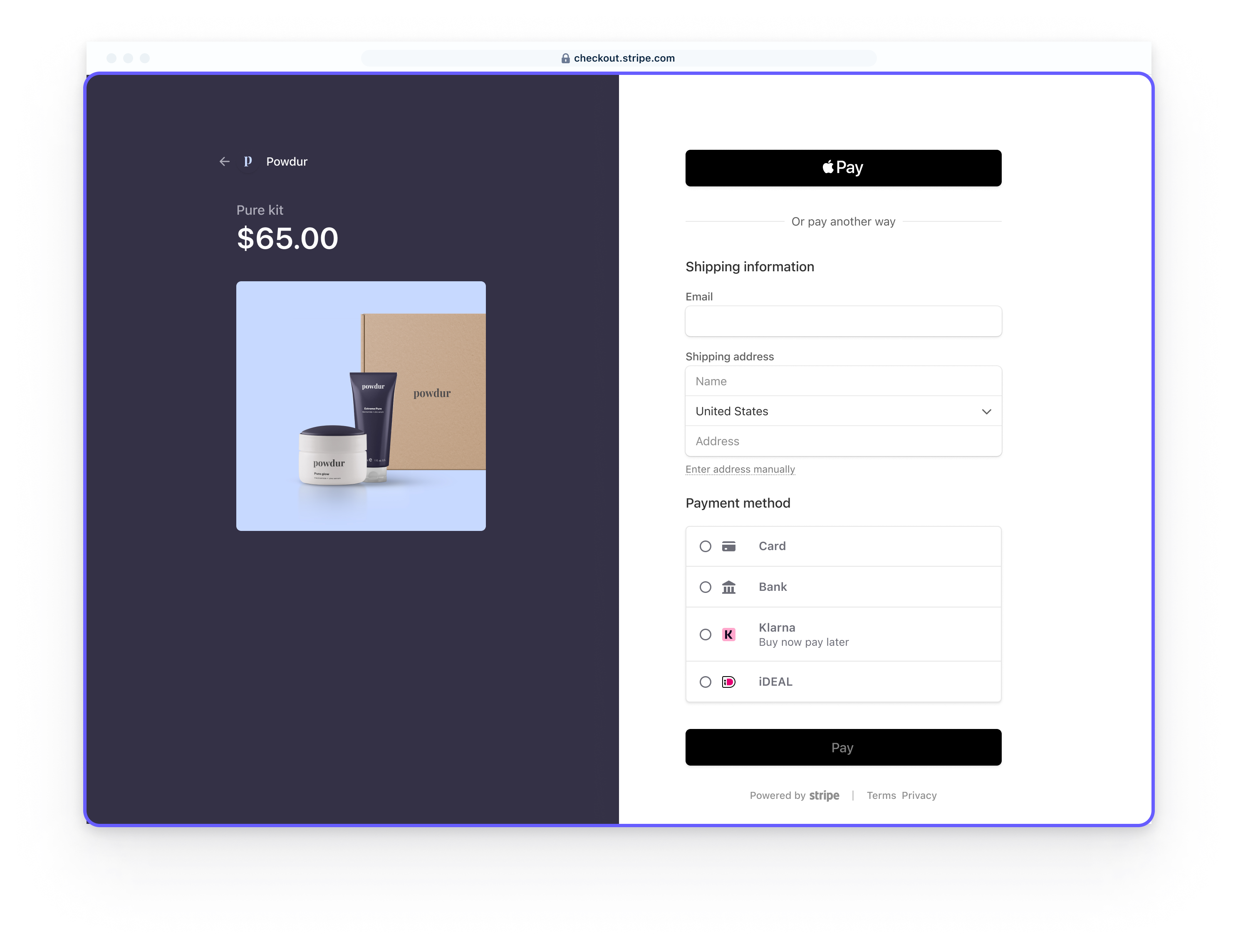


Stripe Integration for Store.icu
Stripe is a world-leading payment platform that allows businesses to accept payments with ease. Whether it’s credit cards, Apple Pay, Google Pay, or local payment methods, Stripe helps your store go global with seamless transactions.
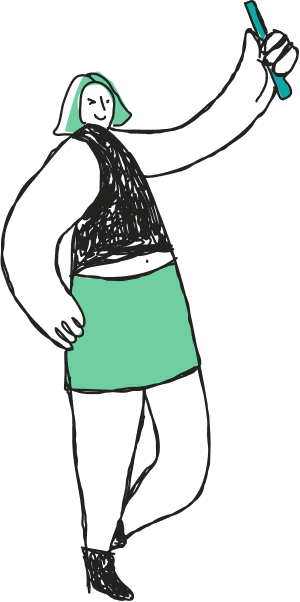
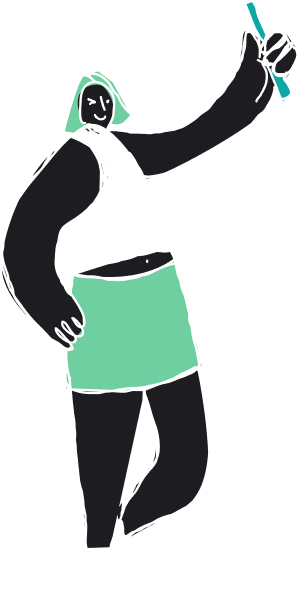
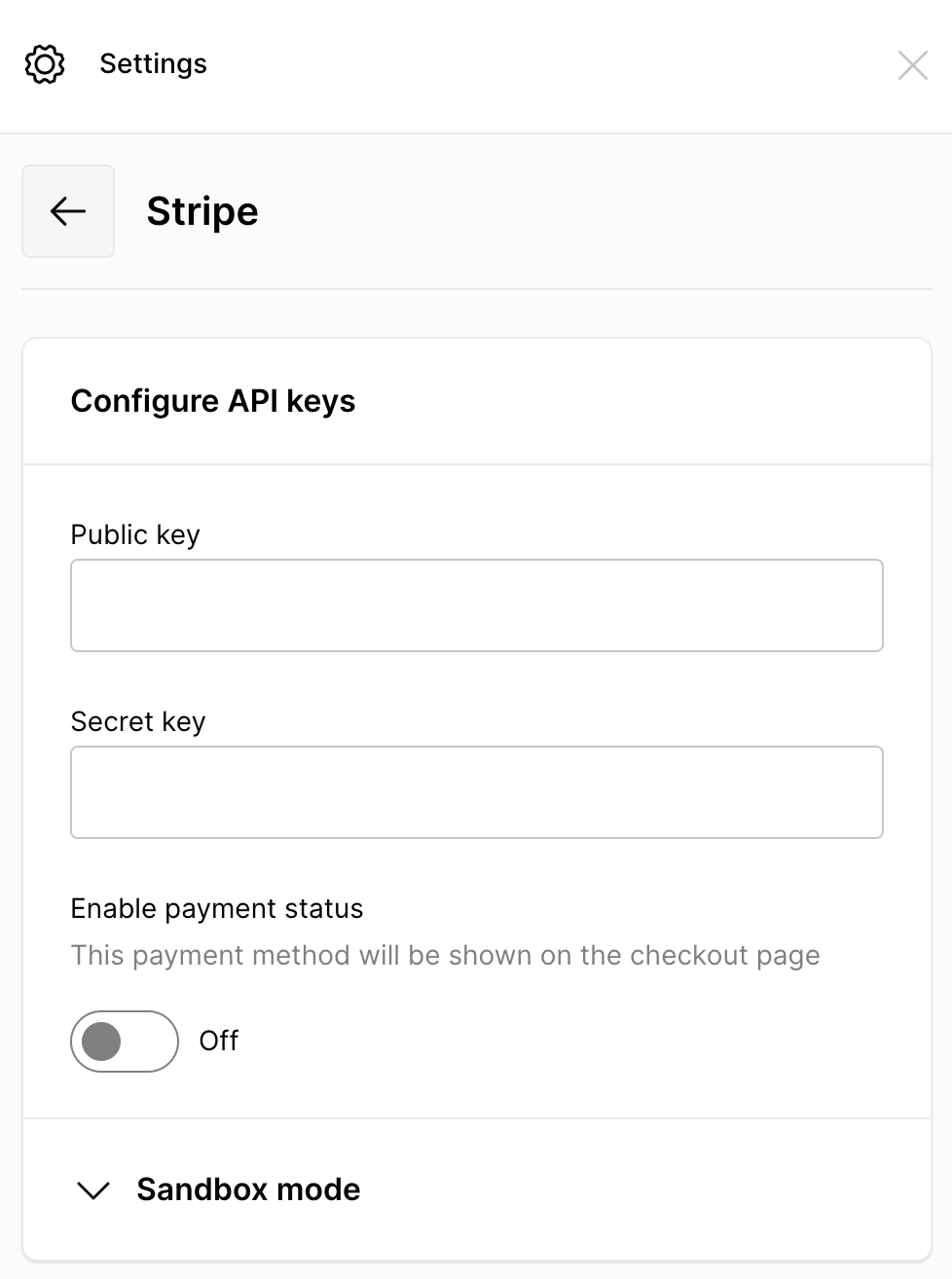
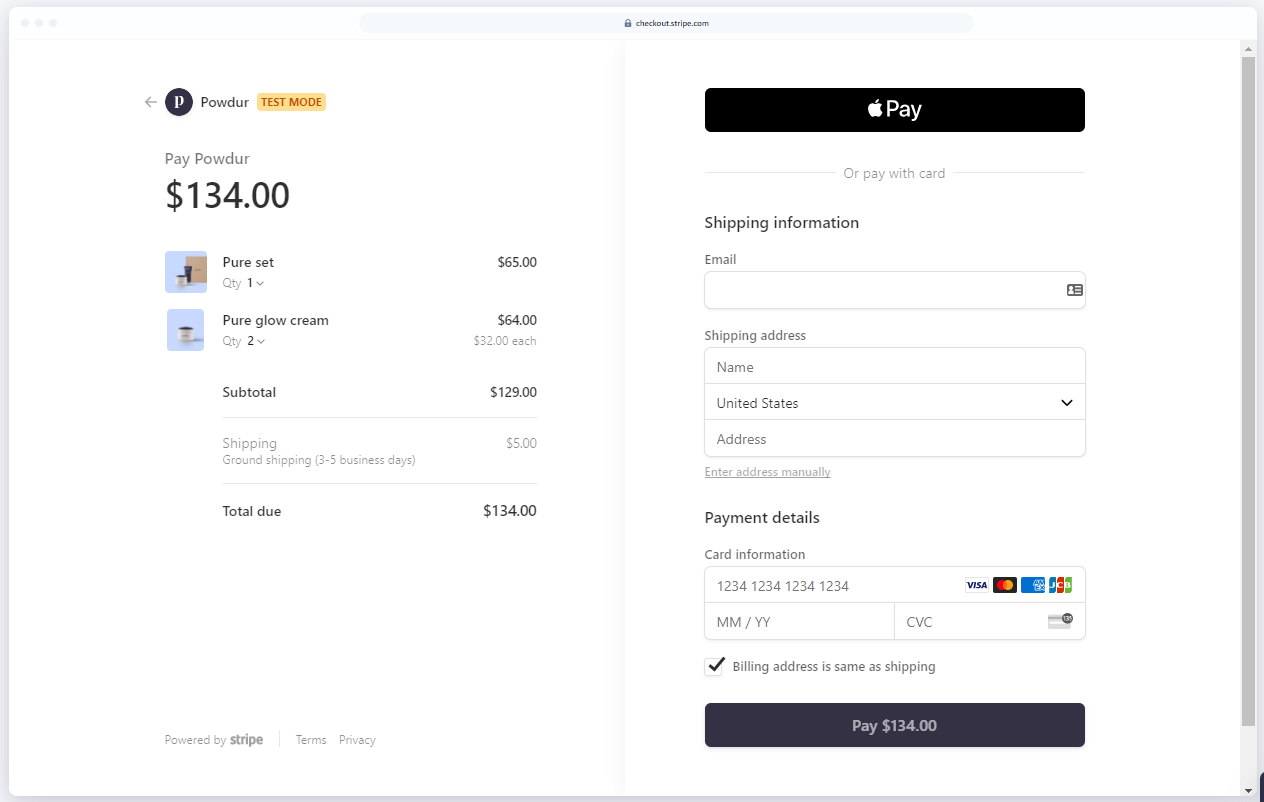
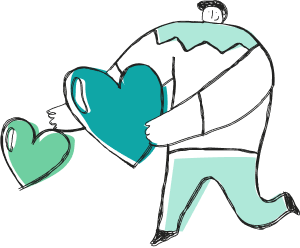

Why Stripe x Store.icu is a Game-Changer!
🚀 Accept Payments Anywhere
Easily accept credit cards, digital wallets, and local payment options—whether you're selling locally or globally.
💸 Instant Payouts & Secure Transactions
Get paid fast with instant settlements while keeping your business secure with Stripe’s industry-leading fraud protection.
🌍 Support for 135+ Currencies
Let customers pay in their preferred currency while you receive funds in yours—effortlessly.
🔗 Simple Integration & Flexible API
Connect Stripe to your Store.icu shop in just a few clicks—or customize the experience with powerful API tools.
Stripe: Fast, Reliable & Built for Growth
Stripe provides businesses with a secure, scalable way to process payments worldwide. With Store.icu’s one-click Stripe integration, merchants can accept payments from anywhere—quickly and securely.
“Our partnership with Store.icu allows merchants to accept payments with ease, unlocking new revenue streams without the complexity. Together, we’re empowering businesses with frictionless, global transactions.”

James Do
Partner Manager @ Stripe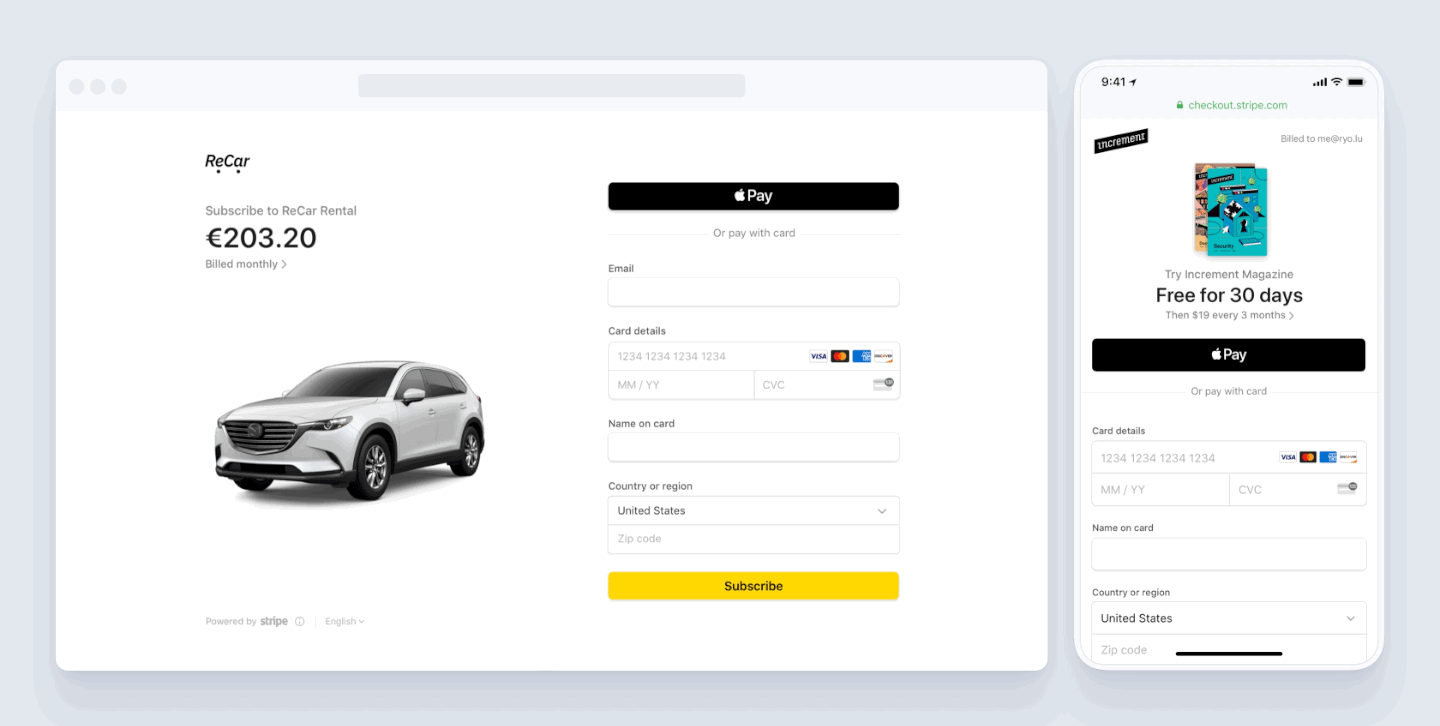
Got Questions? We've Got Answers!
-
How do I set up Stripe for my store?
Setting up Stripe on Store.icu is simple! Just follow these steps:
- Go to your Store.icu Dashboard and navigate to Settings → Payments.
- Click "Add Payment Method" and select Stripe.
- Connect your Stripe account or create a new one.
- Configure your preferred currencies, payment methods, and payout settings.
- Click Save, and you’re ready to start accepting payments!
-
What payment methods does Stripe support?
Stripe supports a wide range of payment methods, including:
- Credit & Debit Cards (Visa, MasterCard, American Express, etc.)
- Digital Wallets (Apple Pay, Google Pay, PayPal)
- Buy Now, Pay Later (Klarna, Afterpay, Affirm)
- Bank Transfers & Local Payment Methods (SEPA, iDEAL, Bancontact, etc.)
-
Can I accept payments in multiple currencies?
3. Can I accept payments in multiple currencies?
Yes! Stripe allows you to accept payments in 135+ currencies, so your customers can pay in their local currency while you receive payouts in your preferred currency.
-
What are Stripe’s transaction fees?
Stripe charges a standard processing fee per transaction, which varies by country. Typically:
- Credit Cards & Digital Wallets: ~2.9% + $0.30 per transaction (in the U.S.)
- International Payments: Additional fees may apply.
For the most up-to-date pricing, check the Stripe pricing page.
-
Is Stripe available in my country?
Stripe is available in over 45 countries, including the U.S., Canada, U.K., most of Europe, Australia, and more. To check availability, visit the Stripe Global Availability page.
-
10. I’m a white-label reseller. Can I offer Stripe-integrated stores to my clients?
Yes! If you're a white-label reseller, you can offer fully Stripe-integrated stores through Store.icu. This lets your clients start accepting payments instantly. Want to learn more? Contact us today!
Latest Updates on Stripe x Store.icu

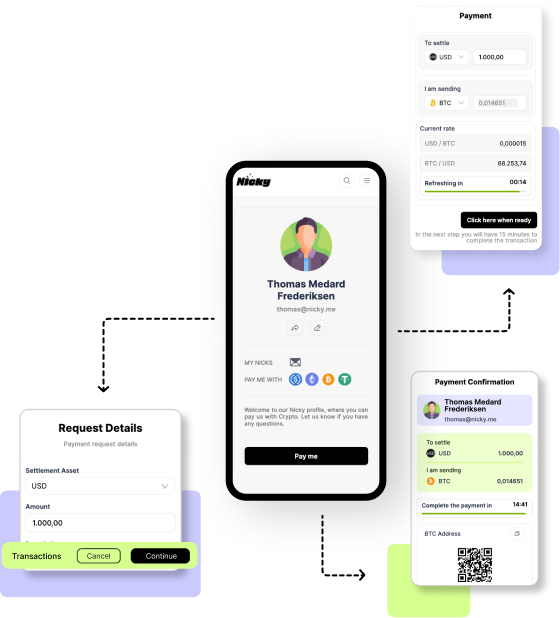
Step-by-Step Guide: Setting Up Nicky for
- •
- 13 July 2024

Nicky x Store.icu: A Perfect Match
- •
- 13 July 2024


Ready to Offer Online Stores with Stripe Integration?
Are you a white-label reseller looking to provide stores with Stripe fully integrated? Store.icu makes it easy!Let’s get your clients selling instantly—reach out to our team and let’s set you up for success! 🚀
Or drop us a message via email.