Google Tag Manager: Simplify Your Tracking and Tags Management
Integrating Google Tag Manager with your Store.icu-powered store makes it easier than ever to manage all your tracking needs. By adding GTM to your store, you can deploy various tags such as Google Analytics, conversion tracking, or marketing pixels with just a few clicks.
We care about your data in our privacy policy.
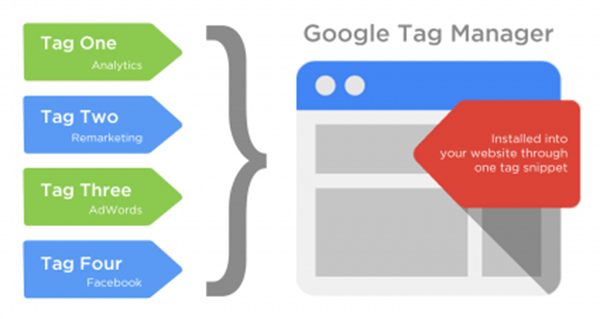
Google Tag Manager Integration
Google Tag Manager (GTM) is a free tool that allows you to manage and deploy marketing tags (snippets of code) on your website or mobile app without needing to modify the code directly. It simplifies the process of adding and updating tags like Google Analytics, Facebook Pixel, and other third-party tools. With GTM, you can efficiently track and measure user interactions on your eCommerce store, all in one place.
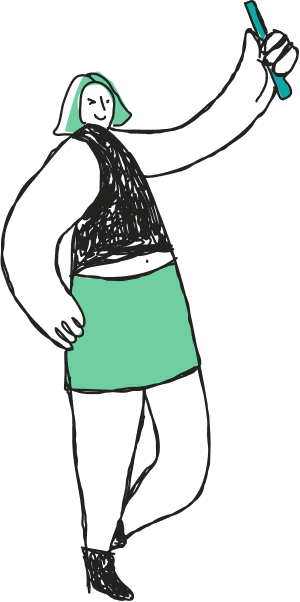
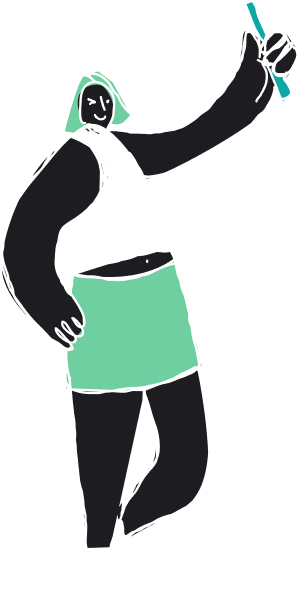
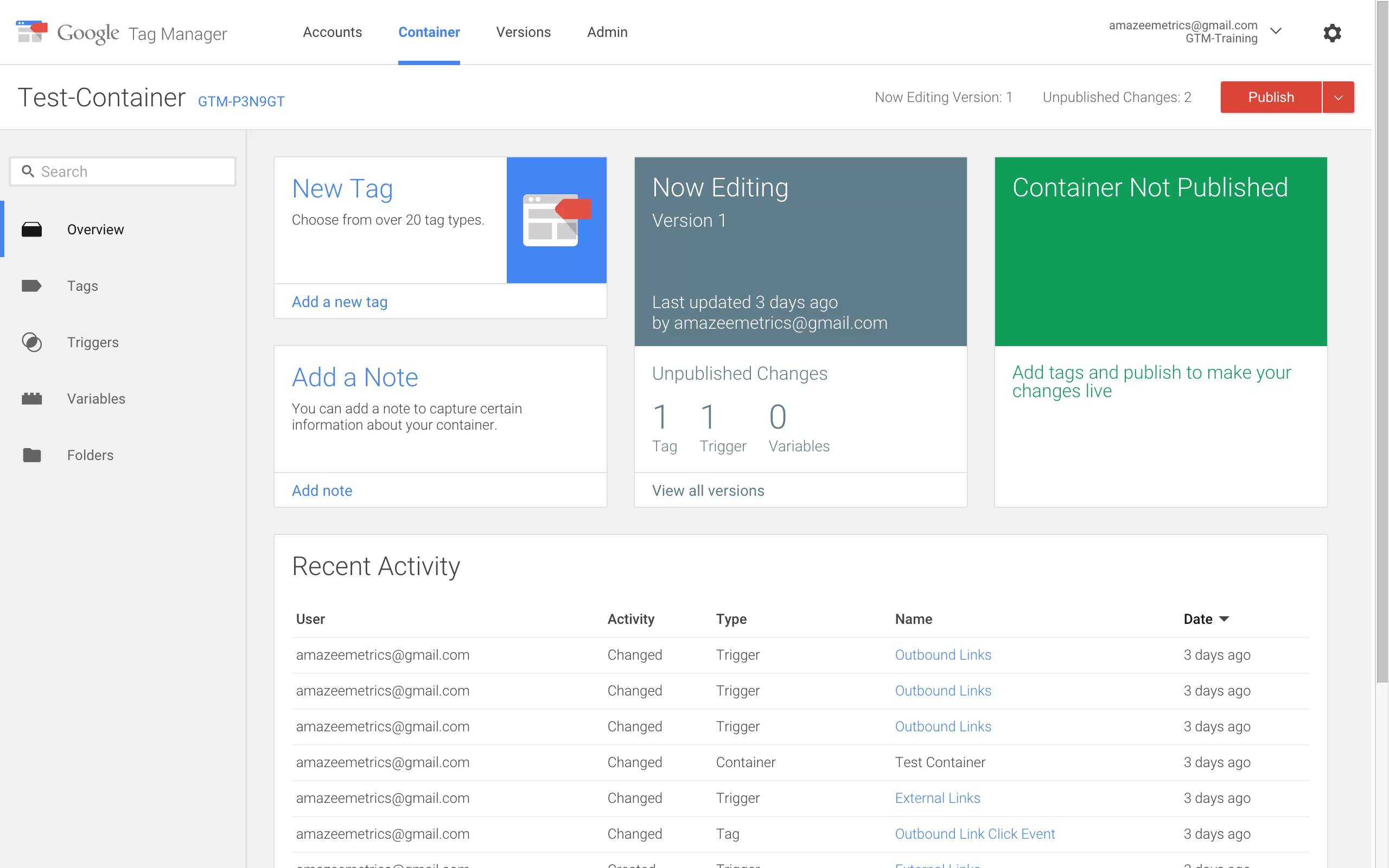
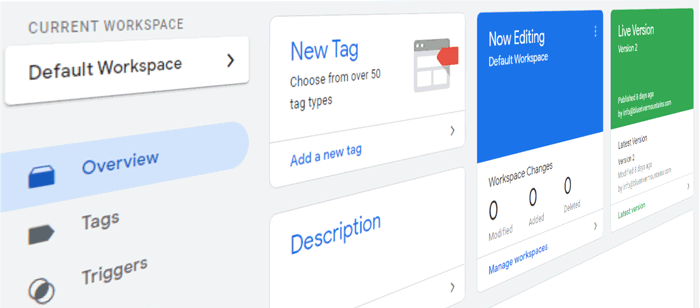
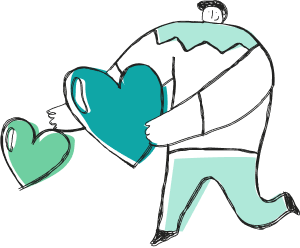

Why Google Tag Manager X Store.icu Rock!
Easy Tag Management
Add and update tracking codes, marketing tags, and analytics tools without needing to access your site’s code directly.
Speed and Efficiency
Quick deployment of new tags and the ability to make adjustments in real time, so your tracking is always up to date.
Error-Free Tracking
By testing your tags before pushing them live, GTM ensures your tracking and analytics are accurate.
Integrated with Google Tools
GTM works seamlessly with other Google products like Google Analytics and Google Ads, making it easier to monitor site activity, measure campaigns, and boost conversions.
Google Tag Manager Integration with Store.icu
In today’s fast-paced digital world, the ability to track customer behavior and measure performance is critical to the success of any e-commerce store. Google Tag Manager simplifies this process, allowing store owners to manage all of their tracking in one place without needing technical expertise.
"By using GTM, you can streamline your store’s performance tracking, gain insights into customer journeys, and improve your marketing strategies — all without slowing down your site’s speed or requiring manual updates to your code."

Ankur Goel
CEO @ Store.icu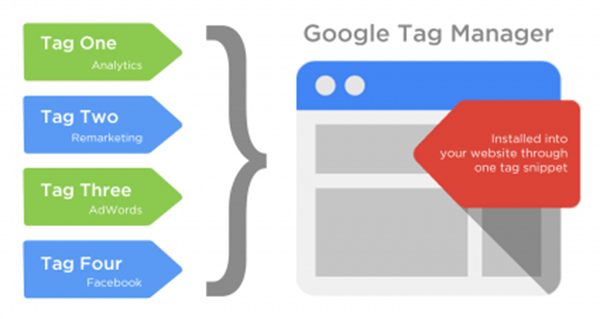
Got Questions? We've Got Answers!
-
What is Google Tag Manager?
Google Tag Manager (GTM) is a free tool that allows you to manage and deploy marketing tags (such as tracking codes or scripts) on your website or mobile app without needing to modify the code directly. It helps streamline the tracking and measurement of user interactions, behaviors, and conversions.
-
Why should I use Google Tag Manager for my store?
Google Tag Manager makes it easy to manage all your tracking codes and marketing tags in one place, without needing to involve a developer each time you want to update or add a tag. This ensures faster deployment, reduces errors, and helps you maintain a smooth-running e-commerce store.
-
How do I add Google Tag Manager to my Store.icu store?
To integrate GTM, simply sign up for a Google Tag Manager account, create a container, and copy the container ID. Then, log into your Store.icu dashboard, go to the integrations section, paste your GTM container code, and save. You’ll be ready to start managing tags in no time!
-
Can I use Google Tag Manager with other marketing tools?
Yes! Google Tag Manager integrates seamlessly with a wide variety of marketing tools, including Google Analytics, Google Ads, Facebook Pixel, and other third-party tracking systems. You can add, manage, and update tags for these tools without touching your website’s code.
-
Do I need to be a developer to use Google Tag Manager?
No! Google Tag Manager is designed to be user-friendly, so even non-developers can use it. With its intuitive interface and easy-to-follow setup process, you can manage your tags and tracking effortlessly — no coding skills required!
Trending Google Tag Manager News

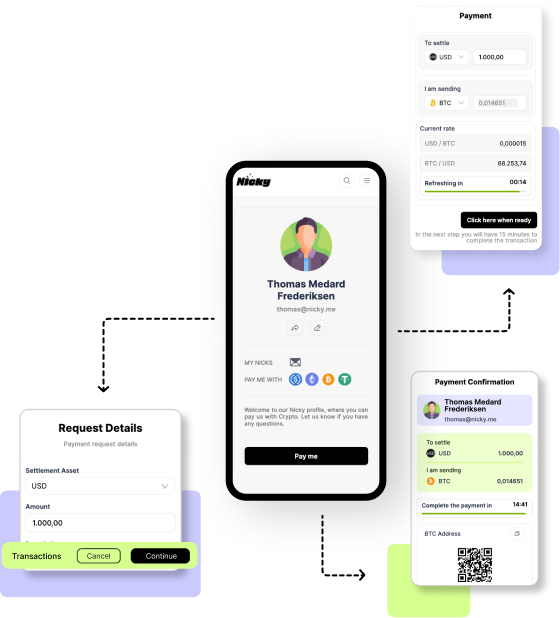
Step-by-Step Guide: Setting Up Nicky for
- •
- 13 July 2024

Nicky x Store.icu: A Perfect Match
- •
- 13 July 2024
Ready to Sell Smart? Get Your Store with Google Tag Manager Integration Today!
Supercharge Your Sales with Google Tag Manager Integration – Let’s Get Started!
Or drop us a message via email.