Integrating Vipps for Store.icu's App Store
Vipps is a popular mobile payment application in Norway. It allows users to send and receive money, make online payments, and pay for goods and services at participating merchants.
Vipps is widely used for payments within Norway and is specifically tailored to the Norwegian market.
How to set up Vipps payment gateway?
1. Log in to your store.icu admin panel.
2. Navigate to the Settings → Payments in your admin panel.
3. Click on the "Add payment method".
4. If available with your store currency, select "Vipps" as your payment provider (if not available, follow these steps).
5. Here, on the "Enable payment method" section, click on the toggle to enable the payment method.
6. Then, enter the "Secret Key" from your Vipps account, then click on the Submit button.
You can also enable the Sandbox mode to test the keys. For this,
- Click on the More options on the same page, and click on the toggle to enable the Sandbox mode;
- Next, write down the same keys to the "test Secret key" input box to test the Mamo Pay payment method at the checkout.
Vipps supported currencies
Vipps is primarily designed for users in Norway, and it supports only Norwegian Krone (NOK) as the currency for transactions. To use Vipps, users are typically required to have a Norwegian social security number, a Norwegian bank account, and a Norwegian mobile phone number.
Vipps isn't available with your store currency
If Vipps payment isn't available due to your store currency, you cannot select this payment provider. For this, you need to change your store's currency.
Learn more about "Setting up a currency for your online store"
To change your store's currency:
Head to the Settings → General in your store.icu admin panel;
Click on the "Timezone, currency, units of measurement" settings;
From the Currency dropdown, menu select the currency that Vipps supports.
Read more about "payment gateway doesn't support your currency".